by Kimberly Downey
I added the remote — or virtual — option to Read Write Spell Right’s dyslexia tutoring capability in 2017 and find it highly effective when in-person tutoring is not an option.
Please note that if attention is a significant challenge for your student then remote sessions may not be the best option.
Listed below are the essential requirements for remote tutoring success.
1. Be ready early!
Allow 10 minutes to log on to Zoom and enter my waiting room. Sometimes, the connection will lag or the computer may need to be rebooted. Those 10 minutes provide a buffer so your student doesn’t miss valuable tutoring time. The student needs to have the following at hand:
— Barton spelling rules binder.
— Franklin Spelling Act (for Level 4.6 and beyond).
— A small dry erase board and black marker for spelling sight word practice. This is mainly for students in Grade 5 and below and can be purchased at the Dollar Tree or Five Below.
2. A quiet, distraction-free room
It is vitally important, especially if your student is not using a headset, that background noise is eliminated. Everything that is happening nearby (such as people talking, unloading dishes, preparing dinner) comes through loud and clear.
This is challenging work and quiet is an absolute necessity for both student and tutor.
3. Supervision
Although the technology generally works well, there may be times when your student needs help. A parent must be nearby for the entire session, especially for students in elementary school.
4. Hardware
A newer laptop or desktop (Mac or PC). Chromebooks or iPads are NOT compatible. If using a laptop, make sure it is fully charged or the power cord plugged in before the start of the session.
A headset with a microphone is essential. I purchased a Logitech h390 USB headset from Amazon and find that it works well.
A separate mouse. It is much easier for students to manipulate the tiles with a mouse during screen sharing.
5. Software
Google Chrome is required since Whizzimo is built specifically for this browser.
Please visit Zoom to download the free video conferencing software. Walk through the registration steps, including ‘start a test meeting’. This step ensures that the software is installed and working.
If you have trouble setting it up, please email me and I can have my husband help you get it working before the first lesson. (He’s a software developer and loves this stuff… and he’s dyslexic, too.)
I will send you my personal meeting ID to use for your student’s session.
Students should log on 10 minutes before their scheduled session start time. They will be in the waiting room until I admit them, at which time they will also need to turn on their audio and video options.
Finally, the most critical element is a fast Internet connection.
Netflix provides an excellent speed test that provides an informative, simple message.
If you find that your speed is slow or there are frequent problems with remote sessions (such as audio and video freezing or, even worse, disconnects), try some of the troubleshooting ideas below.
6. Troubleshooting
If you are having any of the connectivity issues described above, please perform the internet speed test 10 minutes before every session.
Any speed below 10 (ten) can cause problems.
In some cases, clients have discovered that they were not receiving the speed advertised/promoted by their service provider. To investigate this, call the company, provide the numbers you’ve tracked, and compare them against your plan.
If the tests turn out fine, then request support for improving wireless in your home.
For example, the wireless router is in the basement. The room where your student does remote tutoring is however on an upper level and the wireless signal has to travel through two floors. A dramatic speed increase is possible by running a cable from the router directly to the room (and not using wireless).